I love Google. It's simple, efficient, opens a world of knowledge and makes me feel smart just through its simplicity and ease of use. But did you know that Google is one of the best resources for genealogists?
- Reading a census and not sure exactly what your ancestor did for a living? Google it
- Reading a death registration and not sure what your great, great aunt died of? Google it
- Unsure where exactly your ancestor lived in their state or even in their "old" country? Google it
- Looking for a genealogy society that deals with the region your ancestor lived in? Google it
- Need a professional genealogist "on the ground" in your ancestral homeland? Google it.
To get a feel for where your ancestor lived, go for the details. Don't just Google Lanarkshire Scotland Or even Shotts, Lanarkshire , Scotland
Don't sweat the small stuff. The most relevant results to your query are all on the first page, so don't panic about the fact that you get 3,245,692 results.
To drill down to the relevant pages that Google searches on your behalf, try using the "and" command. Thomas Fowler and Shotts will alert Google to the fact that you are not just looking for any old Thomas Fowler, but that you are specifically interested in Thomas Fowlers from Shotts. This will give you a much different result than if you had not used the "and" command. Quick tip: use the word and rather than the plus sign. Using the plus sign limits your search to items within the Google+ platform.
Next, remove the unnecessary. To find your ancestor Jonathan Ford, use the phrase Jonathan Ford -cars. This will filter out all the references to Ford vehicles. Quick tip: don't leave a space between the minus sign and the word you want eliminated.
Note that if you use quotation marks around your search term, Google will only return results with the two terms together. This may eliminate some useful results. You may search for "Jonathan Ford" but the results page won't show any references to his wife Lucille Ford and her husband Jonathan. The reason - you specifically asked for references to Jonathan where he is listed with his full name. By using quotations, you are limiting the results.
One fantastic resource for genealogy is Google Books. You will find this under the "More" tab at the top of the search results. Google has made out of copyright, often out of print, books freely available. Many of these books have to do with the lives and times of our ancestors. They may be histories of the places our ancestors lived or worked, government commission reports, lists of people transported from the UK
If you are unsure of anything about the lives of your ancestors: how they lived, what their occupation was like, their villages etc you can use the "Image" feature. Again, type your query in the search bar and then when the results are returned, click on "Images" and this will give you picture results that will let you "see" various aspects of what life was like during the times when your ancestor lived.
You can also drag and drop a photo into the search bar and the results will be photos that are similar to the item in your photograph!
Finally, you can let Google search while you can't. You can set up a Google Alert. To do this, click on https://www.google.com/alerts In the search box type in the words you want Google to alert you about when new content is published to the web. Click "Create alert" then click on the pencil icon and set up the frequency that you want to receive your notifications, the region of the world for Google to check, how many results you want returned (only the bestusually is sufficient) and the email address to where the alerts should be sent. Then sit back and wait for the emails to come in.
In the alert query box, you can type your ancestor's name, a surname or village that you are researching, or just about anything else you want.
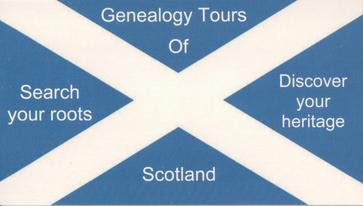
Good summary - Shared with my FHG - thanks.
ReplyDelete